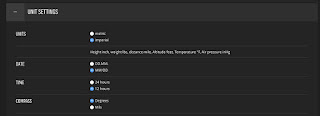The Suunto Spartan Sport Wrist HR watch is an impressive tool to gather and monitor workout/training information. BLE (Bluetooth Low Energy) connectivity with numerous devices, I have paired it with my Stryd running Power Meter POD and the Suunto bike cycling cadence and speed sensor. I have also paired it with my smartphones BLE allowing it to retrieve data for uploading to the MovesCount app by Suunto. I have worn the MIO Alpha, in both options of the BLE and ANT+, before they combined both technologies in one HR monitor. For awhile I had worn my Ambit 2S paired with the MIO Alpha ANT+ version. So I had a watch on both wrists, with the MIO reading my HR to send it across the my Ambit 2S.
The daily battery consumption is a little steep. Being fully charged, just walking around with it on, not using it to track HR throughout the day or using during a training workout and only the steps being counted during the day, around 10 percent of the battery power is consumed. I hope during a future firmware update this can be improved.
The daily battery consumption is a little steep. Being fully charged, just walking around with it on, not using it to track HR throughout the day or using during a training workout and only the steps being counted during the day, around 10 percent of the battery power is consumed. I hope during a future firmware update this can be improved.
Check out this video showcasing the touch screen and setup of the Suunto Spartan Sport Wrist HR watch and I show a little of the Suunto Moves desktop program used for setting up the watch.
Workout show in the MovesCount mobile app
Workout show in the MovesCount mobile app
Workout show in the MovesCount mobile app
Workout show in the MovesCount mobile app
Workout show in the MovesCount mobile app
The BLE version of the MIO Alpha which I use to use for
reading my HR from my wrist.
The ANT+ version of the MIO Alpha which I use to use for
reading my HR from my wrist.
Workout show in the MovesCount mobile app
Workout show in the MovesCount mobile app
Workout show in the MovesCount mobile app
Workout show in the MovesCount mobile app
List in the desktop program for setting up your activities.
Desktop program showing the different screens each activity has.
Four Fields
Three fields
Graphs
Navagation
After uploading your workout/training to MovesCount
Here are what the different screens look like after uploading the information and accessing the information on a smartphone.

Settings only accessible with the desktop app/ MovesCount site
With any device that reads your HR off off your skin, like with the Spartan Sport, optical sensor, it must be worn tight, not cutting off circulation, but tight. No sleeves/ wrist bands can be worn under it. The accuracy can be effected by skin pigment/tattoos etc. To increase the accuracy it no big deal just to shave the hair on the portion under the watch.
The watch is chargeable with the provided USB cable, which unlike the Ambit 2S I previously had, the charging cable also used for uploading data to a computer would use a pinch type clip to snap on the watch. The new dongle attaches under the watch with a magnet under the watch.
The features of the watch include a pedometer, that is always up and running, giving you a step count. So you can say good bye to wearing your Fitbit or other step counting band. You can set the watch to monitor your heart rate throughout the day as well as with it being attached to your smartphone, set you notices of activity from your smartphone. For use in the open water or in a pool, the watch is water resistant down to 100 meters.
You can use the touch screen to move through the screens or the three buttons on the right side of the watch. The three buttons on the watch are the only buttons. However, when used under water, the buttons on the right side of the watch are the only way to scroll or start and stop the watch.
You can use the touch screen to move through the screens or the three buttons on the right side of the watch. The three buttons on the watch are the only buttons. However, when used under water, the buttons on the right side of the watch are the only way to scroll or start and stop the watch.
The Movescount mobile app is used for syncing training sessions and only for basic watch settings. If you want to configure the watch with watch screens/ data fields you must use the Suunto MovesCount computer site. The MovesCount computer site is very impressive, not only tracking your training /workouts but allowing you to look back and compare your data.
Before I get into the info screens the mobile app provides, I have always loved their Suunto Movie. This is a map of your workout showing from the sky your movement during your workout.
Pair it with a cadence/speed sensor or power meter.
The app displays your distance, average pace, average HR, Calories, Recovery time, PTE (Peak Training Effect) Average speed, cadence, descent, highest point, lowest point, EPOC Peak. You can also add to your workout photos if you want to.
Pair it with a cadence/speed sensor or power meter.
The app displays your distance, average pace, average HR, Calories, Recovery time, PTE (Peak Training Effect) Average speed, cadence, descent, highest point, lowest point, EPOC Peak. You can also add to your workout photos if you want to.
A big question I get asked a lot about the watch is, “ Can it record your HR while swimming”? Any watch, chest-strap mounted monitor or wrist monitor is going to have a difficult time accurately reading your heart rate. Your best bet to really get a more accurate reading is to pair the watch with the Smart HR Sensor from Suunto. The Smart HR Sensor is a chest strap mounted sensor, keep in mind.
Link to social media such as Facebook, Twitter or other training sites and apps such as Strava, Training Peaks.
This is a great watch all around. For the very convenient HR sensor as part of the watch. The touch screen is a little stubborn at times, but a solid tap or swipe is all it needs, when used under water, the buttons on the right side of the watch are the only way to scroll or start and stop the watch. Easily syncs to smartphone or other devices using BLE. There is no ANT+ available on this model.